Ottoman for Couchbase Node.js SDK developers
Ottoman is an Object Data Modeler (ODM) for Couchbase’s Node.js SDK providing JSON schema and validation for NoSQL.
Why Use an ODM for Couchbase
With Ottoman, you declare schema in your code. Although Couchbase has no schema enforcement for your documents, most applications need some level of schema even in NoSQL. We will explore how to achieve schema and validation in NoSQL using Ottoman and Couchbase.
It’s important to validate that documents meet certain requirements before persisting. Although Ottoman creates an abstraction over the Couchbase SDK, the benefits outweigh the drawbacks. A developer creates a lot of logic around creating and updating documents, writing pre/post lifecycle, working with data structures, and validation.
NoSQL Database and Schema Design
An ODM serves a similar role in NoSQL as it does in a relational database, but with additional benefits. Couchbase doesn’t enforce validation as it is schema-flexible. Ottoman can perform certain checks are being made as your applications persist data. We can warn and error against unwanted data types and formats for individual fields by defining schema and models for various document types.
Your server application code is where a great place to apply business logic and validation. Ottoman’s goal is to provide a better development experience along with giving you control over schema and validation while using Couchbase with Node. We want to give developers a reliable tool to build systems that are easy to design, maintain, and scale.
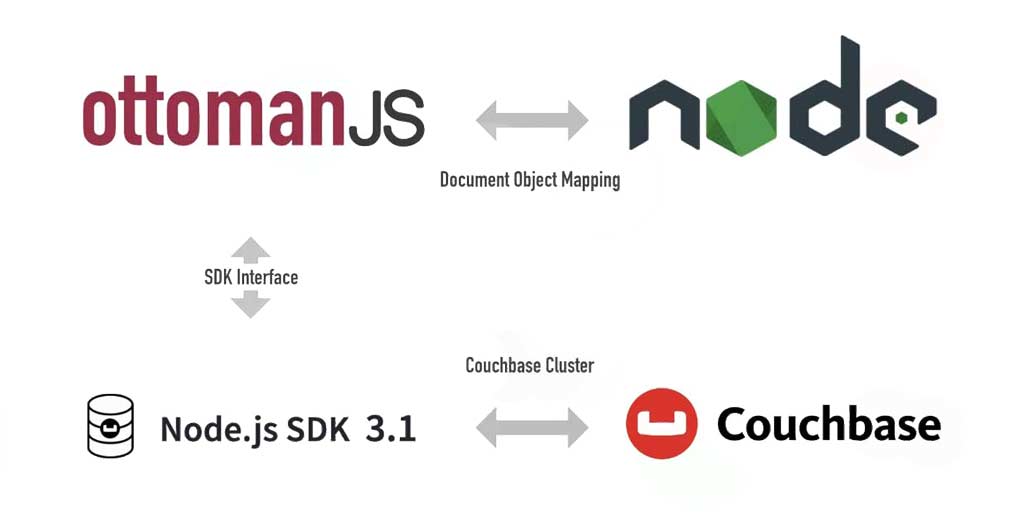
If you are familiar with Mongoose, an ODM for MongoDB, you will feel pretty comfortable with Ottoman as they have many overlapping features because they both are made for NodeJS and used to model and persist data to a JSON document-oriented key-value database.
In Ottoman, we have many constructs to help define schema and models at the application level. Let’s go over some of the most important terms you need to know in Ottoman.
{
"id": 10,
"type": "hotel",
"name": "Hotel Kabuki",
"address": "1625 Post Street",
"phones": ["321-208-4321", "321-208-1234"]
}
Types
Document properties with the name type in Couchbase are near equivalent to tables in a relational database. They can help to group different types of JSON documents together for indexing purposes. When using Secondary Indexes in Couchbase, we are able to index on any key in the documents. If only 100 of 10,000 documents in your database use a type of ‘hotel’, and you normally want to search for hotels based on city or state, then you might want to build a Composite Secondary Index that only needs to search through those hundred documents where city or state equal a certain value. This is much more efficient than using, for instance, a Primary Index.
Collections
Similar to types in Couchbase 6.x (latest Couchbase major version at the time of writing), collections will be favored in Couchbase 7 (already in beta). In the case you were to use collections, you would simply not have a type property on each document and instead have the document assigned to a ‘hotel’ collection.
Documents
Documents are comparable to rows of data in a relational database. Traditional RDBMS systems will reference related documents from other tables. You can also do this with a JSON document, however it is suggested to include that information as an embedded document when possible, as we see with the hotel document’s phone number property which is an array of phone numbers. Albeit a very simple example of this, think if you had an address property that itself was another JSON object with many properties, you may think this needs to be given its own document, but nesting that information in the parent document in most cases is fine.
Fields
Also known as attributes, are similar to columns in a relational database and with Ottoman, you can create field-level requirements as part of your schema.
Schema
While Couchbase is schema-less or schema-flexible, we can still enforce structure at the application level for our documents with Schemas.
Model
Model is a constructor method that takes a schema and creates an instance of a document equivalent to a single record in a relational database. This document instance can be constructed and then persisted to Couchbase by Ottoman using the save() method.
Getting Started
Let’s get started creating a demo application that we can use to get familiar with Ottoman as an object document mapper.
Couchbase Installation
Before we get started, let’s set up Couchbase.
You can choose from one of the following options (we will be using the first option):
- Install Couchbase Server using Docker
- Download Couchbase specific for your OS from the Couchbase Website
Let’s navigate through some basics of Ottoman by implementing a model that represents data for a simplified airline example keeping in tradition with Couchbase’s Travel-Sample dataset.
Need to have installed on your machine NodeJS and NPM. Next, we will create a blank project and get started writing some code.
Initializing our Project with NPM
# Create directory, initialize project & install Ottoman
> mkdir intro-ottoman && cd $_ && npm init -y && npm i ottoman && touch createAirline.js
Can use the IDE that is best to your liking and open the created directory intro-ottoman/.
Connection to Couchbase with Ottoman
We will start working out of the file ./createAirline.js under the project root and add the following (based on the default configuration):
const { Ottoman, model, Schema } = require('ottoman')
const ottoman = new Ottoman({ collectionName: '_default' });
const main = async () => {
await ottoman.connect({
connectionString: 'couchbase://localhost',
bucketName: 'travel',
username: 'Administrator',
password: 'password'
});
}
main();
Together this imports the ottoman package and specifies the _default collection (Couchbase Server 6.x style)
Ottoman Schema and Models
Models are fancy constructors compiled from Schema definitions. An instance of a model is called a document. Models in Ottoman help you to easily create, read, update, and delete documents in your Couchbase database.
Creating an Ottoman model comprises a few things:
Defining a Document Schema
A schema defines document properties through an object where the key name corresponds to the property name in the collection.
const airlineSchema = new Schema({
callsign: String,
country: String,
name: String
});
Here we define three properties (callsign, country, name) within our schema, all of type String. By specifying a type for each of our model properties, maps to an internal validator that will be triggered when the model is saved to the database and fail if the data type of the value is not of type String.
The following Schema Types are permitted:
Defining a Document Model
We need to call the model constructor on the ottoman instance and pass it the name of the collection and a reference to the schema definition.
const Airline = ottoman.model('Airline', airlineSchema)
When you call the model() function it creates a copy of the schema and compiles the model for you.
Let’s also give the airlineSchema a phone number property. We can add a validation function that will ensure that the value is a valid phone number. Replace the airlineSchema section with these three blocks of code:
const regx = /^(\([0-9]{3}\)|[0-9]{3}-)[0-9]{3}-[0-9]{4}$/
if ( value && !value.match(regx) ) {
throw new Error(`Phone Number ${ value } is not valid`)
}
addValidators({
phone: phoneValidator
})
const airlineSchema = new Schema({
callsign: String,
country: String,
name: String,
phone: [{ type: String, validator: 'phone' }]
})
In the example above, wee see how to create a custom validator, we just happen to be using a regular expression as the check-in our validator, just understand that you could have any logic inside one of these validators and in a moment will show you a nice trick to reduce our code down considering we are using regular expression for our matching of the phone numbers.
Defining Validators
Validators registered with Ottoman (as we have done here with the ottoman.addValidators() method) will be called once for every value our document’s property has in the array. If the property did not have an array and instead just a single String value, the validator would only be run once. For this reason, I print out the problematic phone number if the validation fails.
There is however an easier way to validate any document properties value so long as the check you are performing uses a regular expression. The ValidatorOption can take a regexp and message as an argument, so we can reduce our code down to:
const regx = /^(\([0-9]{3}\)|[0-9]{3}-)[0-9]{3}-[0-9]{4}$/
const airlineSchema = new Schema({
callsign: String,
country: String,
name: String,
phone: [{ type: String, validator: { regexp: regx, message: 'phone invalid' } }]
})
As you can see, we can do everything we were doing before inline when creating a new Schema. But don’t let this keep you from understanding how to create a custom validator, sometimes we need additional logic and that is why the first example is still something worth knowing.
Basic Document Operations in NoSQL
Most of the basic operations are covered in our Ottoman V2 documentation, we will cover some of that here, but feel free to dive into our Ottoman V2 (alpha) docs and let us know if there is something that you cannot find or don’t understand.
Create Documents
Considering the code that we already went over above that creates a schema, model, and validators. Saving a model and persisting it to the database is quite easy. Let’s create a new Airline model using our Schema and then save/persist it to the database.
// Constructing our document
const cbAirlines = new Airline({
callsign: 'CBA',
country: 'United States',
name: 'Couchbase Airlines',
phone: ['321-321-3210', '321-123-1234']
})
// Persist the Couchbase Airlines document to Couchbase Server
const saveDocument = async () => {
try {
const result = await cbAirlines.save()
console.log(result)
} catch ( error ) {
throw error
}
}
// Ensure that all indexes exist on the server
ottoman.start()
// Next, let's save our document and print a success message
.then(async () => {
saveDocument()
.then(() => process.exit(0))
.catch((error) => console.log(error))
})
You may be wondering why we don’t just call the save() Document function on its own. Instead, we call it after the ottoman.start() is finished. The start method is a shortcut to run ensureCollections and ensureIndexes. All you have to know for now is that this method makes sure that the proper Ottoman-related indexes have been created on Couchbase and this is important to ensure we can run things like the find() method and use tools like the QueryBuilder which we will get to at the end of the article.
At this point, if you were to run all of the code we have written using Node, our document would be saved to the database:
# Run createAirline with Node
> node createAirline.js
The result from this operation:
# Result of Save Airline
_Model {
callsign: 'CBA',
country: 'United States',
name: 'Couchbase Airlines',
phone: ['321-321-3210', '321-123-1234'],
id: '2384568f-f1e9-446e-97d1-cad697c40e76',
_type: 'Airline'
}
The following fields are returned:
callsign,country, andnamefields are allString, the most basic value we could have in adocument.idfield is auto-generated by Couchbase and is a unique key. The ID value is what you will use in any case to find adocumentwith Ottoman in methods like findById or removeByIdphonefield is represented by an array and contains valid phone numbers._typefield can help us to organize our documents like a table does in a relational database, in Couchbase 7, we can usecollectionsandscopes.
Validation Errors
If we enter an invalid phone number and run node createAirline.js this file again, we would get an error message:
# Result of Validation Error
ValidationError: Phone Number 321-321-32xx is not valid
You can define your connection, schema, and models in separate files, export, and use them in other files. Create a new file named airline-schema-model.js and move our schema and model definition to it:
const { model, Schema } = require('ottoman')
const regx = /^(\([0-9]{3}\)|[0-9]{3}-)[0-9]{3}-[0-9]{4}$/
const airlineSchema = new Schema({
callsign: String,
country: String,
name: String,
phone: [{ type: String, validator: { regexp: regx, message: 'phone invalid' } }]
})
// Compile our model using our schema
const Airline = model('Airline', airlineSchema)
exports.airlineSchema = airlineSchema;
exports.Airline = Airline;
Now we can create a few new files, findAirline.js, updateAirline.js, and removeAirline.js and populate each file with the following:
const { Ottoman } = require('ottoman')
const ottoman = new Ottoman({ collectionName: '_default' });
const { Airline } = require('./airline-schema-and-model')
const main = async () => {
await ottoman.connect({
connectionString: 'couchbase://localhost',
bucketName: 'travel',
username: 'Administrator',
password: 'password'
});
}
main();
This will help us to separate some of our code so we are not repeating it in each file and as we go over each of the CRUD operations we can just add some code to each file and our schema and model will already be imported.
Find Documents
Let’s try to retrieve the record we saved to the database earlier. The model class exposes several static and instance methods to perform operations on the database. We will now try to find the record that we created previously using the find method and pass the callsign as the search term. Let’s create a new file named findAirline.js and we can add the following code:
callsign// Find the Couchbase Airline document by Callsign from Couchbase Server
const findDocument = async () => {
try {
Airline.find({ callsign: { $like: 'CBA' } })
.then((result) => console.log(result.rows));
} catch ( error ) {
throw error
}
}
ottoman.start()
.then(async () => {
findDocument()
.then(() => process.exit(0))
.catch((error) => console.log(error))
})
Find document result:
# Result of Find Airline by 'callsign'
[
_Model {
_type: 'Airline',
callsign: 'CBA',
country: 'United States',
name: 'Couchbase Airlines',
phone: ['321-321-3210', '321-123-1234'],
id: '971045ac-39d8-4e72-8c93-fdaac69aae31',
}
]
Update Documents
Let’s modify the record above by finding it using the callsign, which we can assume that callsign will be a unique field in our data, then we can update the document all in a single operation.
// Update the Couchbase Airline document by Callsign from Couchbase Server
const findDocumentAndUpdate = async () => {
const newDocument = {
callsign: 'CBSA',
country: 'United States',
name: 'Couchbase Airways',
phone: ['321-321-3210', '321-123-1234']
}
try {
let result = await Airline.findOneAndUpdate(
{ callsign: { $like: 'CBA' } }, // filter
newDocument, // data to update
{ new: true } // find options
)
console.log(result)
} catch ( error ) {
throw error
}
}
ottoman.start()
.then(async () => {
findDocumentAndUpdate()
.then(() => process.exit(0))
.catch((error) => console.log(error))
})
Find document and update result:
# Result of Find Airline Document and Update
_Model {
_type: 'Airline',
callsign: 'CBSA',
country: 'United States',
id: '971045ac-39d8-4e72-8c93-fdaac69aae31',
name: 'Couchbase Airways',
phone: ['321-321-3210', '321-123-1234']
}
Remove Documents
Ottoman has several methods that deal with removing documents: remove, removeById and removeMany. Considering the many examples we have had so far, each of these should be very easy to understand how to use, so we will just provide a simple example here to show how to remove a document that we have already found using the find method.
// Remove the Couchbase Airline document by ID from Couchbase Server
const removeDocument = async () => {
try {
await Airline.removeById('60e3f517-6a2a-41fe-be45-97081181d675')
.then((result) => console.log(result))
} catch ( error ) {
throw error
}
}
Remove document result is a simple cas value, used to track changes in Couchbase documents.
# Result of Remove Airline Document by ID
{ cas: CbCas { '0': <Buffer 00 00 2e 30 62 db 6c 16> } }
Middleware
We have already seen our middleware in action, our validator that we initially created can take advantage of middleware using functions that run at specific stages of a pipeline passing control during the execution of asynchronous functions.
Available Hooks
- validate
- save
- update
- remove
Example of Middleware (a.k.a. pre and post hooks)
Let’s try an example by simply generating a log in the console before and after the creation (save) of a document, We are going to create a new file called createWithHooks.js and most of the code will look familiar except we have added pre and post hooks that will just report to us the document name pre-save and document id post-save:
const { Ottoman } = require('ottoman')
const ottoman = new Ottoman({ collectionName: '_default' });
const { Airline, airlineSchema } = require('./airline-schema-and-model')
// Plugins and Hooks are middleware, think lifecycle hooks!
const pluginLog = (airlineSchema) => {
airlineSchema.pre('save', (doc) =>
console.log(`Doc: ${ doc.name } about to be saved`)
)
airlineSchema.post('save', (doc) =>
console.log(`Doc: ${ doc.id } has been saved`)
)
};
// Our plugin must be registered before the model creation
airlineSchema.plugin(pluginLog)
// Constructing our document
const cbAirlines = new Airline({
callsign: 'UNITED',
country: 'United States',
name: 'United Airlines',
phone: ['321-321-3210', '321-123-1234']
})
const saveDocument = async () => {
try {
// pre and post hooks will run
const result = await cbAirlines.save()
console.log(result)
} catch ( error ) {
throw error
}
}
const main = async () => {
await ottoman.connect({
connectionString: 'couchbase://localhost',
bucketName: 'travel',
username: 'Administrator',
password: 'password'
});
await ottoman.start();
try {
await saveDocument()
process.exit(0);
} catch(error) {
console.log(error)
}
}
main();
Save document result:
# Result Save Airline Document
Doc: United Airlines about to be saved
Doc: 1316488a-98ba-4dbb-b0d7-ea6001a0bf57 has been saved
_Model {
callsign: 'UNITED',
country: 'United States',
name: 'United Airlines',
phone: ['321-321-3210', '321-123-1234'],
id: '1316488a-98ba-4dbb-b0d7-ea6001a0bf57',
_type: 'Airline'
}
We got our messages before and after the save. With validation, you can ensure certain document property values meet your criteria. Tapping into the lifecycle when the document is saved, updated, and removed also helped us gain a handle on Ottoman middleware!
Query Building
Ottoman has a very rich API that handles many complex operations supported by Couchbase and N1QL. Our query builder behind the scenes creates your N1QL statements for you. When using Query Builder you have three options of which mode to use.
In the next three examples, we will do the same thing using each of the three different QueryBuilder modes (params, access functions, and mixed-mode). Each example will:
Select
nameandcountryfrom AirlineWhere the
countryvalue is “United States”And LIMIT our results to 10
Let’s first create a new file named findWithQueryBuilder.js, and add the following code:
const { Ottoman, Query } = require('ottoman')
const ottoman = new Ottoman({ collectionName: '_default' });
/* Replace with QueryBuilder Example */
const executeQuery = async (query) => {
try {
const result = await ottoman.query(query)
console.log('Query Result: ', result)
} catch ( error ) {
throw error
}
}
const main = async () => {
await ottoman.connect({
connectionString: 'couchbase://localhost',
bucketName: 'travel',
username: 'Administrator',
password: 'password'
});
try {
const query = await generateQuery();
await executeQuery(query);
process.exit(0);
} catch (error) {
console.log(error)
}
}
main();
This file has a comment in the middle that says: “Replace with QueryBuilder Example”. We can just copy any of the following examples in this section into that area of the file.
Parameters
const generateQuery = async () => {
try {
const params = {
select: [
{ $field: 'name' },
{ $field: 'country' }
],
where: {
$and: [
{ country: { $eq: 'United States' } },
{ _type: { $eq: 'Airline' } }
]
},
limit: 10
}
const query = new Query(params, '`travel`').build()
console.log('Query Generated: ', query)
return query
} catch ( error ) {
throw error
}
}
Mixed Mode
const generateQuery = async () => {
try {
const where = {
$and: [
{ country: { $eq: 'United States' } },
{ _type: { $eq: 'Airline' } }
]
}
// pass in our query as a condition expression
const query = new Query({ where }, '`travel`')
.select([
{ $field: 'name' },
{ $field: 'country' }
])
.limit(10)
.build()
console.log('Query Generated: ', query)
return query
} catch ( error ) {
throw error
}
}
Once you have created a generateQuery() function using one of the mixed modes above, you would then need to asynchronously call generateQuery and executeQuery and the code for that will work with many flavors of the above code:
A result from any of the three modes above:
# Result of Find Airline Document with QueryBuilder
Query Generated: SELECT name,country FROM `travel` WHERE (country="United States" AND _type="Airline") LIMIT 10
Query Result: {
meta: {
requestId: '1514fa20-755e-49b3-bbfa-4ed75a1a40ee',
clientContextId: '0334862c79e727f8',
status: 'success',
signature: { country: 'json', name: 'json' },
profile: undefined,
metrics: {
elapsedTime: 6.219,
executionTime: 5.9619,
sortCount: undefined,
resultCount: 2,
resultSize: 106,
mutationCount: undefined,
errorCount: undefined,
warningCount: undefined
}
},
rows: [
{ country: 'United States', name: 'United Airlines' },
{ country: 'United States', name: 'Jet Blue Airlines' }
]
}